ขั้นตอนการฝากเงินผ่านธนาคารไทย (อินเทอร์เน็ตแบงก์กิ้ง)
1. ไปที่หน้าเว็บไซต์หลัก คลิก และคลิกคำว่า " Client Portal " ซึ่งอยู่บรรทัดบนสุดของเว็บไซต์
Go to official website Click select on the top right part “Client Portal”.

2. กรอกอีเมล (Email) และรหัสผ่าน (Password) เพื่อเข้าสู่ระบบ
Fill your Email and Password to log in.
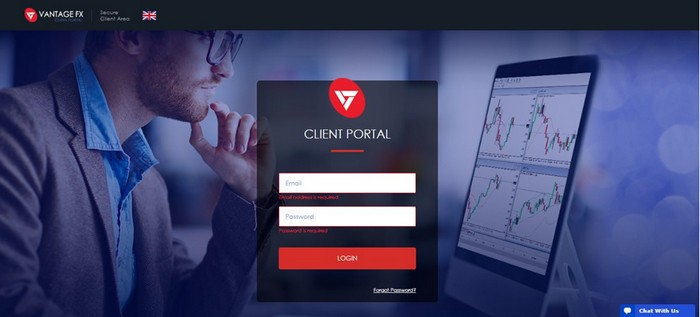
3. จากนั้นไปที่หน้าหลัก (HOME) คลิกคำสั่ง DEPOSIT FUNDS เพื่อทำการฝากเงินเข้าบัญชีซื้อขาย (MT4 /MT5)
Go to HOME > Select “DEPOSIT FUNDS” in order to deposit money to any MT4 /MT5 account.
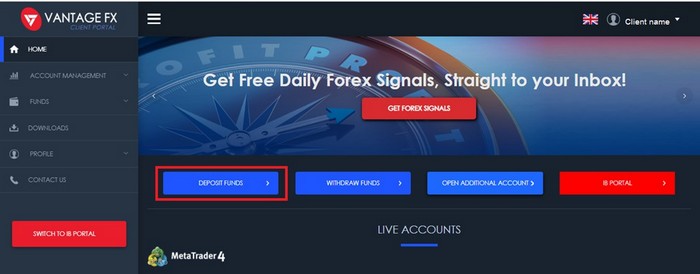
หรือ
Or
ไปที่ หน้าหลัก (HOME) > FUNDS > DEPOSIT FUNDS เพื่อทำการฝากเงินเข้าบัญชีซื้อขาย (MT4 /MT5)
Go to HOME > FUNDS > DEPOSIT FUNDS in order to deposit money to any MT4/MT5 account.
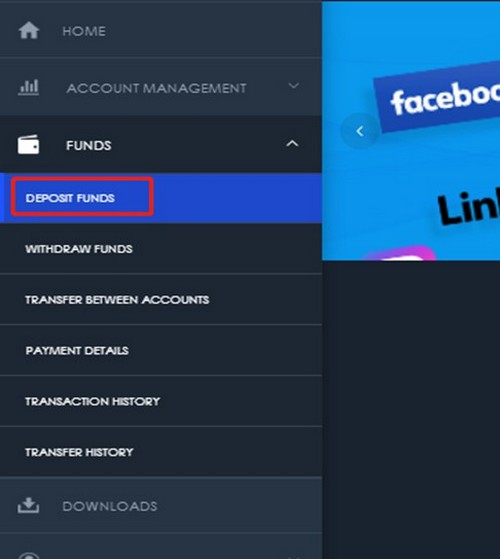
3.1 กรณีลูกค้าที่มีบัญชี IB จะต้องทำการเลือกหน้าต่าง “Client portal” เพื่อดำเนินการฝากเงิน
โดยการเลือก “ชื่อบัญชี” มุมบนขวา จากนั้นเลือก “Back to client portal” ดังรูปภาพ
If you are an Introducing Broker (IB), you will be in IB Portal automatically. Click “Client name (your name)” on the top right part, then select “Back to Client Portal”.
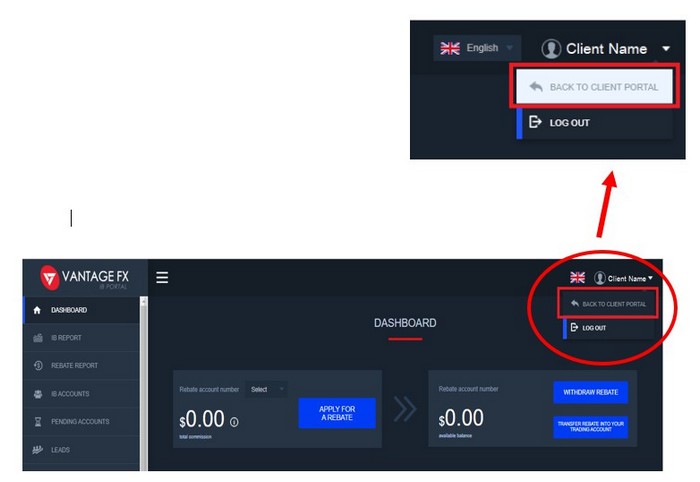
3.2 จากนั้นคลิกคำสั่ง DEPOSIT FUNDS เพื่อทำการฝากเงินเข้าบัญชีซื้อขาย (MT4 /MT5)
Select “DEPOSIT FUNDS” in order to deposit money to any MT4 /MT5 account.
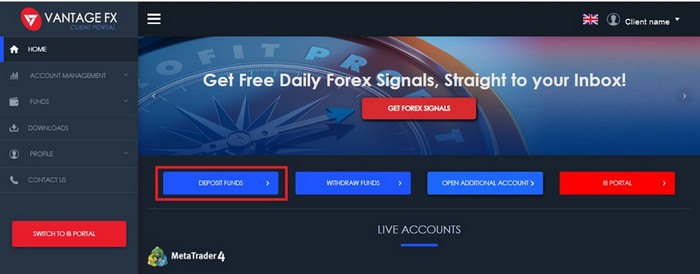
หรือ
Or
ไปที่ หน้าหลัก (HOME) > FUNDS > DEPOSIT FUNDS เพื่อทำการฝากเงินเข้าบัญชีซื้อขาย (MT4 /MT5)
Go to HOME > FUNDS > DEPOSIT FUNDS in order to deposit money to any MT4/MT5 account.
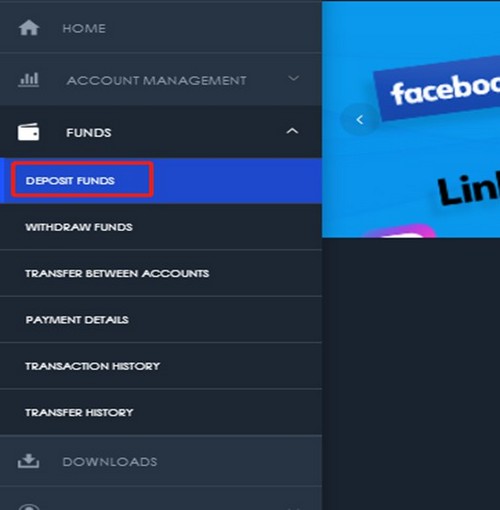
4. คลิกเลือก “Thailand Instant Bank Wire Transfer” เพื่อทำการฝากเงินผ่านอินเทอร์เน็ตแบงก์กิ้ง (ธนาคารไทย)
Please click “Thailand Instant Bank Wire Transfer” in order to deposit money through Internet Banking (Thai Bank)
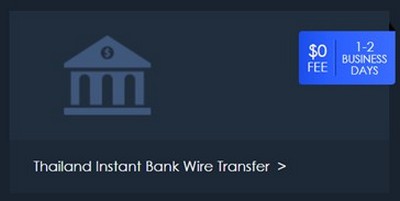
5. จากนั้นกรอกข้อมูลต่าง ๆ ดังที่ปรากฏตามภาพด้านล่าง รายละเอียดดังต่อไปนี้
Please fill in all information as per details below:
5.1 Account Number (เลขบัญชี): กดเลือกบัญชีที่ต้องการฝากเงิน
Account Number: Select account number that you would like to make deposit.
5.2 Amount (USD): กรอกจำนวนเงินที่ต้องการฝาก
Amount (USD): Input amount of money that you would like to deposit.
5.3 คลิกปุ่ม “Payment Method” เพื่อเลือกธนาคารที่ต้องการทำการฝาก
Click “Payment Method” to select bank.
5.3 คลิกปุ่ม “SUBMIT” เพื่อส่งข้อมูลเข้าระบบ
Click “SUBMIT”.
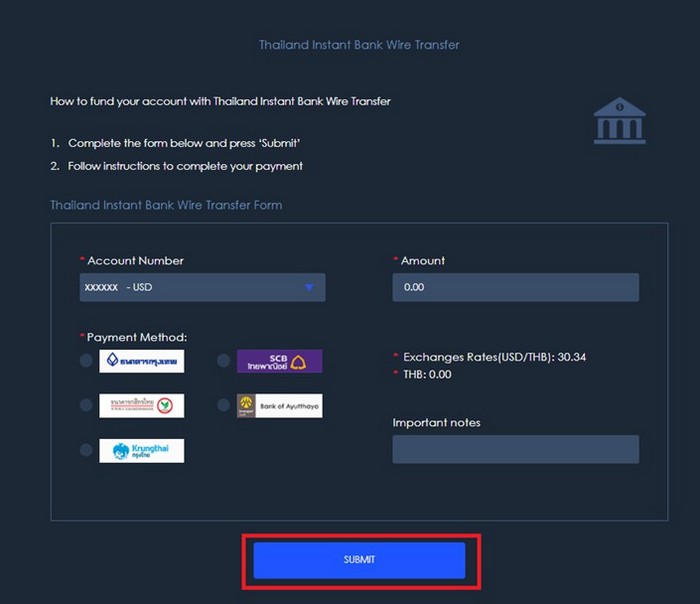
6. สำหรับธนาคารกรุงไทย ธนาคารกรุงเทพ ธนาคารอยุธยา และธนาคารไทยพาณิชย์
For Krungthep Bank, Krungthai Bank, Bank of Ayutthaya and Siam Commercial Bank.
6.1 หลังจากทำการเลือกธนาคาร จะปรากฎหน้าต่าง Secure Online Payment เพื่อให้ลูกค้ากรอก ชื่อผู้ใช้ และรหัสผ่านสำหรับฝาก-ถอนเงินทางอินเทอร์เน็ตกับทางธนาคารที่ลูกค้าใช้บริการอยู่
หมายเหตุ: สำหรับการเปิดใช้บริการทางธุรกรรมผ่านอินเทอร์เน็ต กรุณาติดต่อธนาคารเจ้าของบัญชีของลูกค้า เพื่อ ทำการสมัครบริการ
After select bank, it will go to Secure Online Payment. You need to fill in Bank Username and Password.
Note: To get Username and Password of Internet Banking, please contact the bank that you opened account with or go to ATM to activate account for Internet Banking.
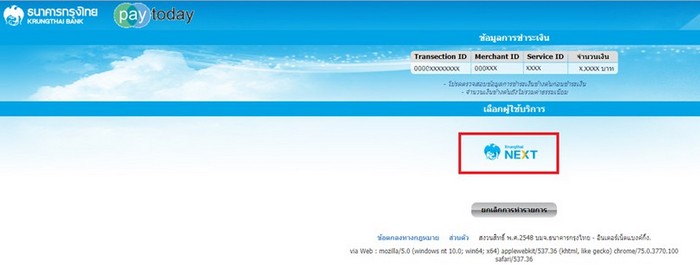
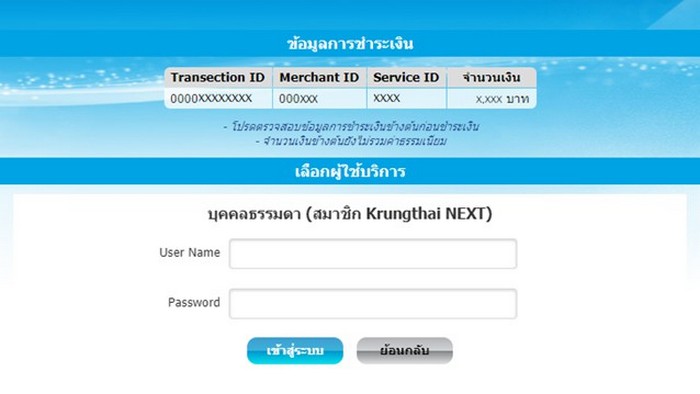
*รูปภาพเป็นเพียงหนึ่งในธนาคารที่ให้บริการ ซึ่งหน้าเว็บไซต์ของการทำธุรกรรมอินเทอร์เน็ตแบงก์กิ้งในแต่ละธนาคารอาจมีความแตกต่างกัน
*The photos above are from one of the Banks in Thailand. In addition, each bank will have specific page for its own.
6.2 หลังจากกรอกข้อมูลถูกต้องครบถ้วนแล้ว จะปรากฎหน้าต่าง ระบบกำลังดำเนินการ ดังรูป
After that you need to wait for processing for a while.
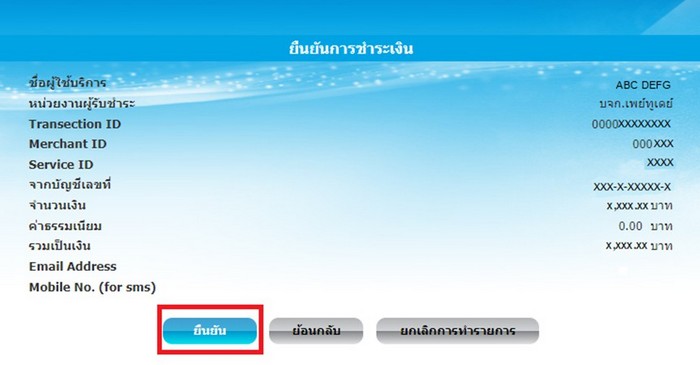
6.3 จากนั้นลูกค้าจะได้รับเลข OTP ผ่านทางข้อความมือถือ
Then, you will get OTP code via phone message.
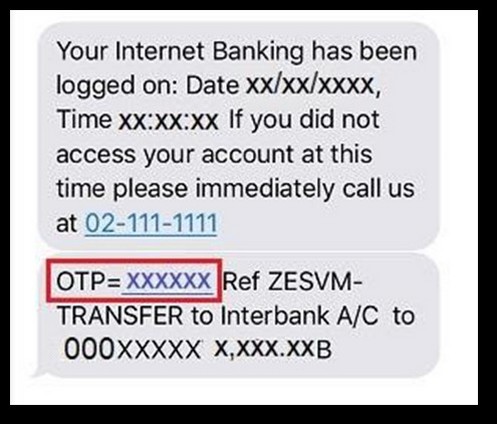
6.4 กรอกรหัส OTP ที่ได้รับจากข้อความมือถือลงในช่องว่างและยืนยัน
Fill OTP code in the blank field and then click “Confirm”.
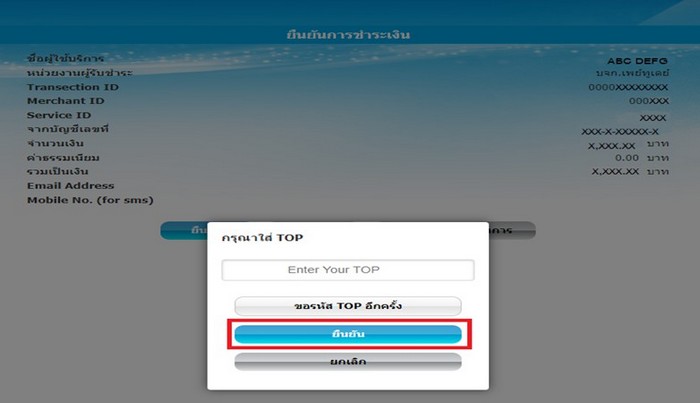
6.5 หน้าจอจะแสดงข้อความ “Your transaction has been successfully done” หมายถึงการฝากเงินของท่านสำเร็จแล้ว
After your transaction is completed, there will be a message shown “Your transaction has been successfully done”.
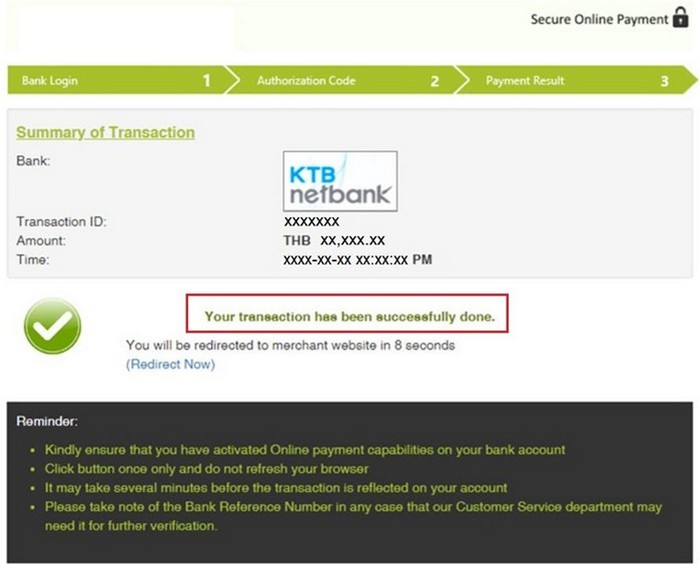
7. สำหรับธนาคารกสิกรไทย
For Kasikorn Bank
7.1 สำหรับธนาคารกสิกรไทยจะต้องทำการฝากเงินผ่าน QR Code ผ่านแอปพลิเคชั่น K Plus โดยใช้ แอปพลิเคชั่น K Plus บนโทรศัพท์มือถือเพื่อสแกน QR Code บนหน้าเว็บไซต์
For Kasikorn Bank, there will be QR code deposit through K plus application. Client have to visit K plus application for scanning QR code on website.
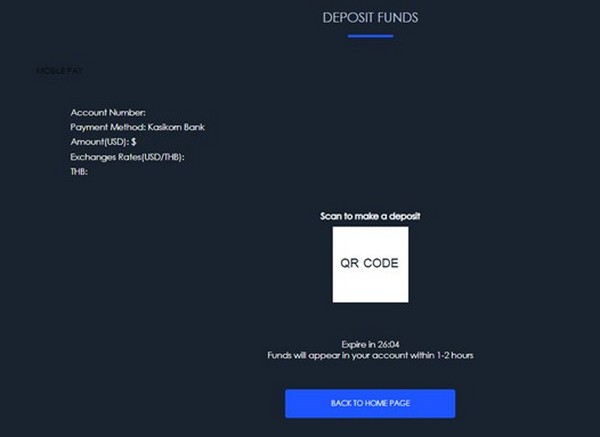
7.2 เมื่อสแกน QR Code เรียบร้อยแล้ว หน้าจอจะแสดงจำนวนเงินในสกุลเงินในบัญชีธนาคารของลูกค้า จากนั้นคลิกปุ่ม “ถัดไป” ที่อยู่ด้านล่างขวา
When scan QR code successfully, screen will show amount in your bank currency (THB), then click “Next” on the bottom right part.
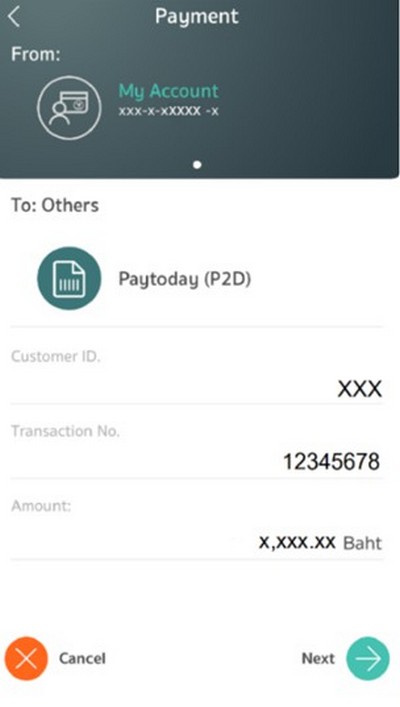
7.3 หน้าจอจะแสดงรายละเอียดเพื่อยืนยันการจ่ายเงินอีกครั้ง คลิกปุ่ม “ยืนยัน”
Your phone screen will show details of transaction. Click on the bottom right part “Confirm”.
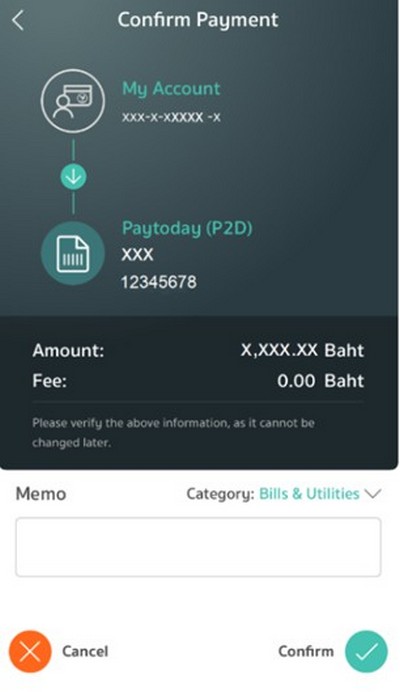
7.4 หน้าจอโทรศัพท์ของลูกค้าจะแสดงบิลการจ่ายสำเร็จ ดังรูปภาพด้านล่าง
Your phone screen will show “Payment completed” as below.
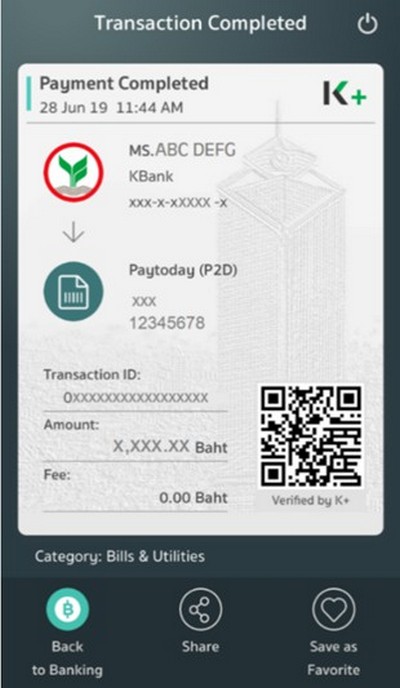
8. เมื่อทำรายการสำเร็จลูกค้าจะได้รับอีเมลยืนยันการทำ รายการจาก This email address is being protected from spambots. You need JavaScript enabled to view it. ที่แสดง รายละเอียดการฝากเงินของลูกค้า
You will receive the email from This email address is being protected from spambots. You need JavaScript enabled to view it. regarding details of your deposit.
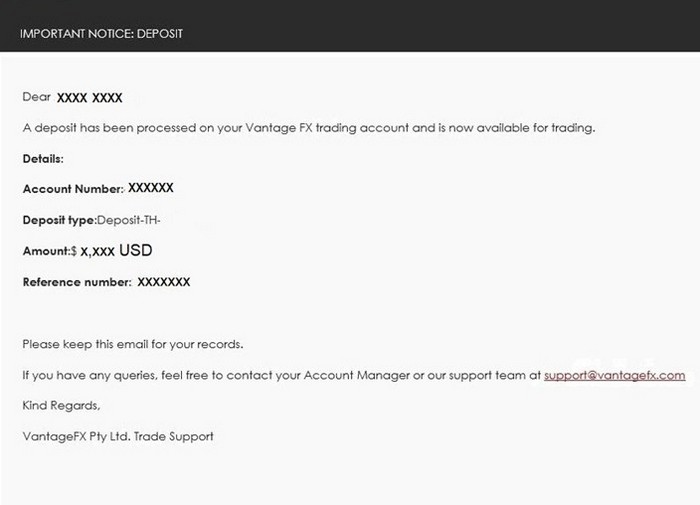
9. ลูกค้าจะได้รับอีเมลอีกหนึ่งฉบับที่แสดงการฝากเงินและจำนวนเงินที่ฝาก
You will receive another email detailing your money has successfully deposited in your MT4 account.
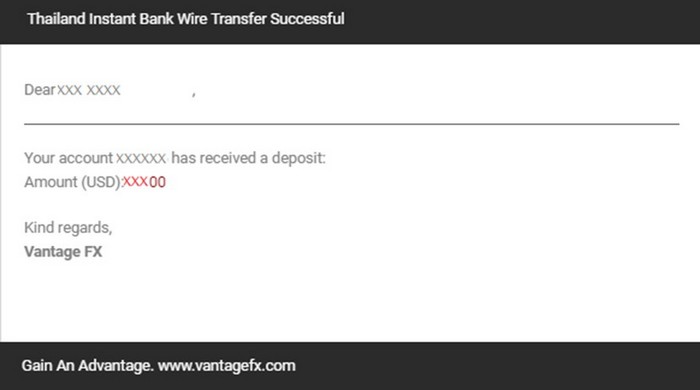
10. ลูกค้าสามารถเช็คยอดคงเหลือจาก Client Portal หรือโปรแกรม MT4
You can check the balance from the Client Portal or MT4.
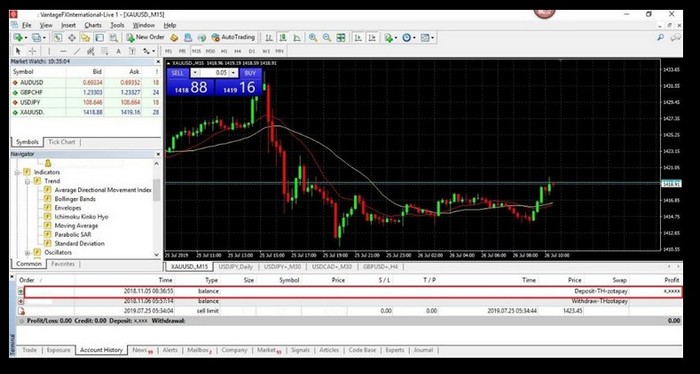
การตรวจสอบสถานะและประวัติการฝากเงินใน Client Portal
เลือกหน้า Fund (เงินทุน) >Transaction History (ประวัติการทำธุรกรรม) > Deposit (การฝาก)
Checking status and history in client portal
Select Fund > Transaction History > Deposit
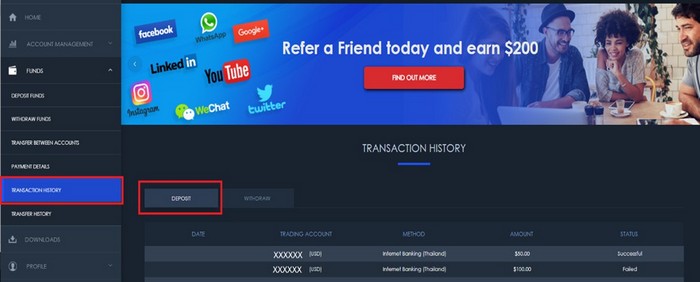
ความหมายของสถานะการฝากเงิน
1. สถานะการฝากเงินไม่สมบูรณ์ (Incomplete)
2. สถานะการฝากเงินสำเร็จ (Successful)
3. สถานะการฝากเงินอยู่ในระหว่างดำเนินการ (Processing)
4. สถานะการฝากเงินไม่สำเร็จ (Failed)
5. สถานะการฝากเงินถูกปฏิเสธ (Rejected)
STATUS DEFINITIONS
1. Incomplete: If you terminate or fail to complete the deposit process, the transaction status will show as “incomplete”. You will be required to create a new deposit as this transaction cannot be resumed.
2. Successful: Your transaction was successful. Your funds should appear in your account shortly
3. Processing: Your transaction is being processed
4. Failed: Your transaction has failed.
5. Rejected: Your transaction has been rejected.
หมายเหตุ : Note
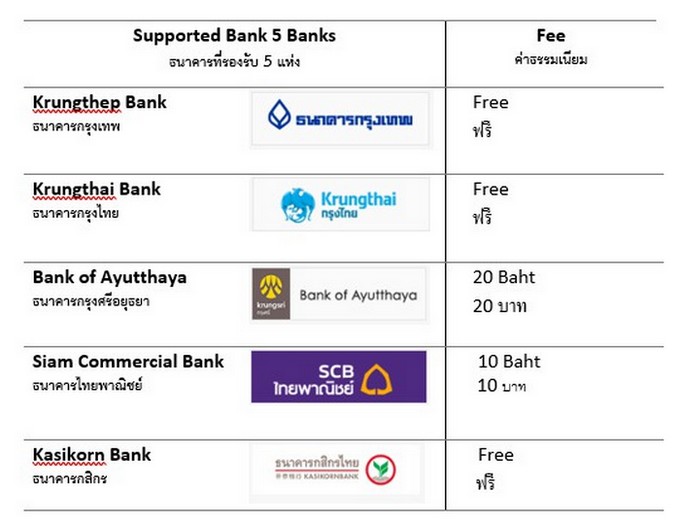
* ระยะเวลาในการดำเนินการ 1 วันทำการ (Processing time 1 working day)
** หากไม่สามารถใช้งานบนเว็บบราวเซอร์ Google Chrome ได้ โปรดใช้อินเทอร์เน็ตเอกซ์พลอเรอร์ (Internet Explorer) ในการฝากเงิน
If it does not work with Chrome, please use Internet Explorer.

